WalkieFleet Remote Monitoring
Remote Monitoring allows to capture voice and video from client devices, show it on console and record on server.
Features
- Remote Monitoring is initiated by sending Start/Stop Monitoring command from console.
- All voice and video captured from devices are recorded on server.
- Server keeps monitoring devices even if console application is closed. Remote monitoring is only stopped when Stop Monitoring command is sent from console to user.
- WalkieFleet Remote Monitoring is activated by license key. Please contact us to get demo license for trial or to purchase the permanent one.
Note! In some countries, hidden surveillance is the subject of government regulations. On this reason, WalkieFleet has special setting in mobile client to allow remote monitoring and visual indication on the device display notifying about ongoing remote monitoring. Nevertheless, please make sure WalkieFleet Remote Monitoring complies with your local laws before using or reselling one.
Steps to Enable Remote Monitoring
- Activate Remote Monitoring license using WalkieFleet Server Manager (Licenses window).
- Allow Remote Monitoring for dispatchers. In WalkieFleet Server Manager, open Network Settings window, click Dispatcher Permissions button, tick Monitoring checkbox.
- Allow Remote Monitoring on mobile device. In WalkieFleet client application, open Settings window, tick Allow Remote Monitoring checkbox.
Start/Stop Monitoring
In the Fleet window, click '…' button on the right of user to monitor and select Start Monitoring/Stop Monitoring menu.
Click the 'green eye' icon to receive voice and video captured on the device. By default, monitoring is started to capture only the voice. In monitoring window it is also possible to select front, rear or external camera to capture.
Monitoring Recordings
Use Reports / Monitoring Recordings menu to view voice and video recorded from client devices.
Set user and date interval to fetch recordings data. Click Apply.
Playback or download selected recordings using toolbar.
Playback or download selected recordings using toolbar.
Note! Monitoring recordings are automatically sliced into fixed duration files. By default, slice interval is 10 mins. Monitoring Slice Interval can be changed in Server Manager / Startup Configuration Window / Timings tab.